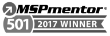Setting Up Offline Gmail Access
In a world where constant connectivity is often taken for granted, Gmail strives to bridge the gap between online and offline experiences with its Offline mode. Paired with other cloud services in New York, this feature empowers users to access their emails even when an internet connection is elusive. In this blog post, we will guide you through the process of setting up Offline Gmail access, ensuring that you stay productive and in touch with your emails, regardless of your internet connection.
Enabling Offline Mode in Gmail
Follow these steps to set up Offline Gmail access:
- Ensure Google Chrome Browser:
- Offline Gmail is primarily supported on the Google Chrome browser. Ensure you have it installed on your computer before proceeding.
- Access Gmail Settings:
- Open your Gmail account in Chrome and click on the gear icon in the top right corner to access “Settings.”
- Navigate to the “Offline” Tab:
- Within the Settings menu, locate and click on the “Offline” tab.
- Enable Offline Mail:
- Check the box next to “Enable offline mail.” This action will prompt a pop-up window, guiding you through the setup process.
- Choose Settings:
- In the pop-up window, choose your desired settings, such as the time range for syncing emails and whether to download attachments. Click “Save Changes” when finished.
- Access Offline Gmail:
- Once the setup is complete, you can access Offline Gmail by opening a new tab in Chrome and visiting “mail.google.com.” Even without an internet connection, you’ll be able to browse and respond to your emails.
Using Offline Gmail Effectively
Now that Offline Gmail is set up, here are some tips to maximize its effectiveness:
- Synchronize Regularly:
- Ensure your emails are regularly synchronized when you have an internet connection to have the latest messages available offline.
- Compose and Queue Emails:
- Compose emails and queue them to be sent when you regain an internet connection. Gmail will automatically send them once online.
- Access Attachments:
- Download attachments when online to access them seamlessly offline.
- Review and Archive:
- Additionally, ensure you manage settings like permission Google Drive to maintain seamless access to shared files when offline.
Conclusion
Offline Gmail access is a game-changer for individuals who find themselves frequently in areas with limited or no internet connectivity. By following these simple steps and implementing effective strategies, you can seamlessly integrate offline email management into your routine. Stay connected, stay productive, and let Gmail’s Offline